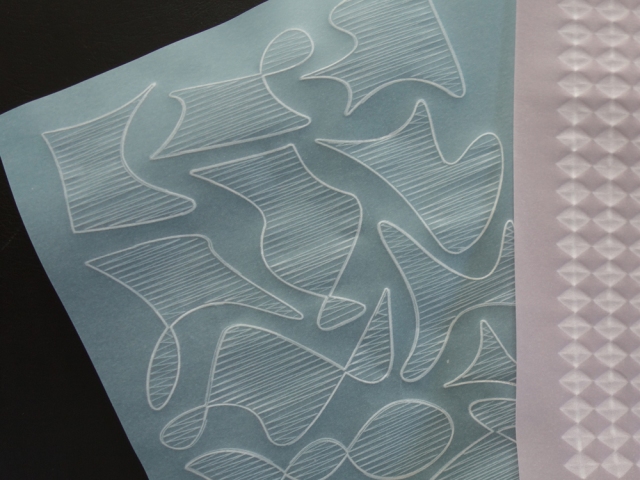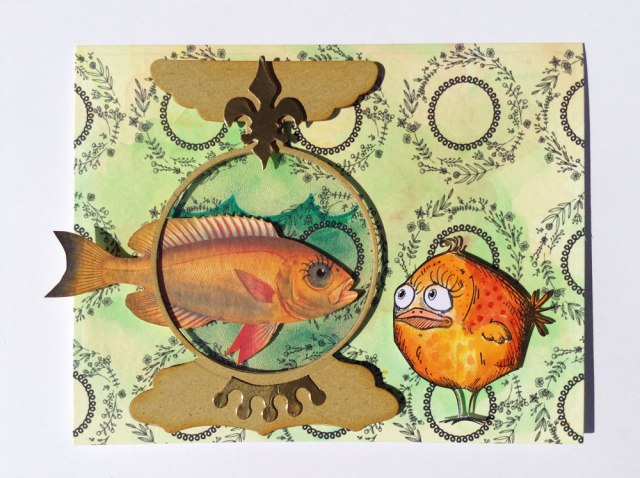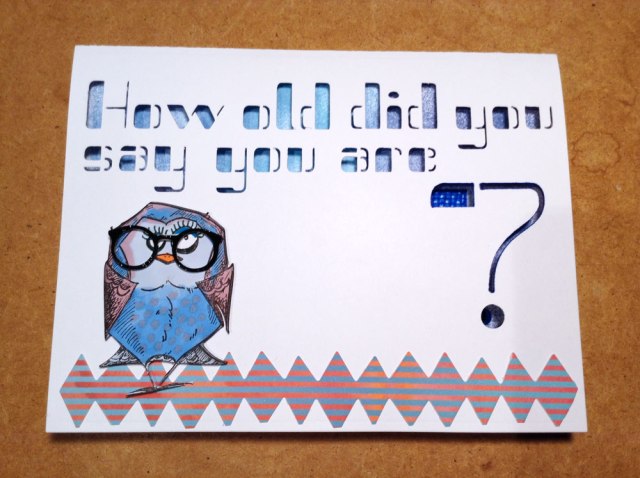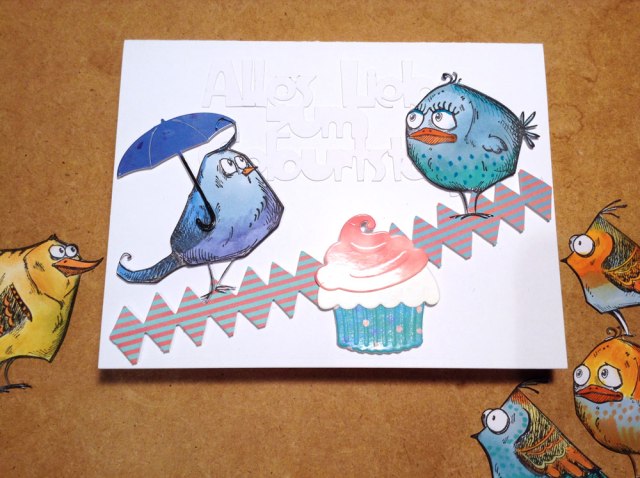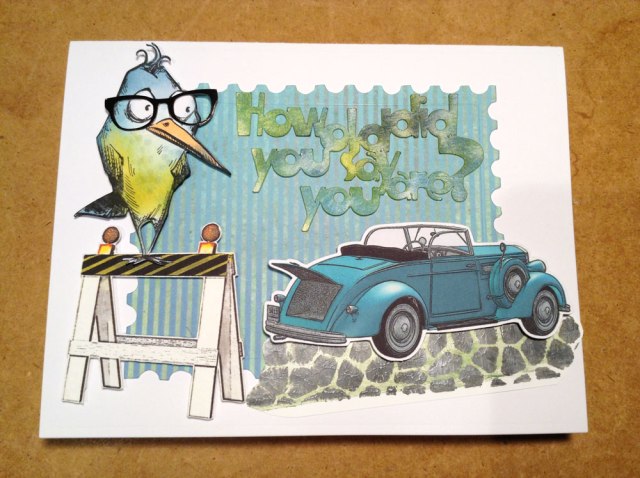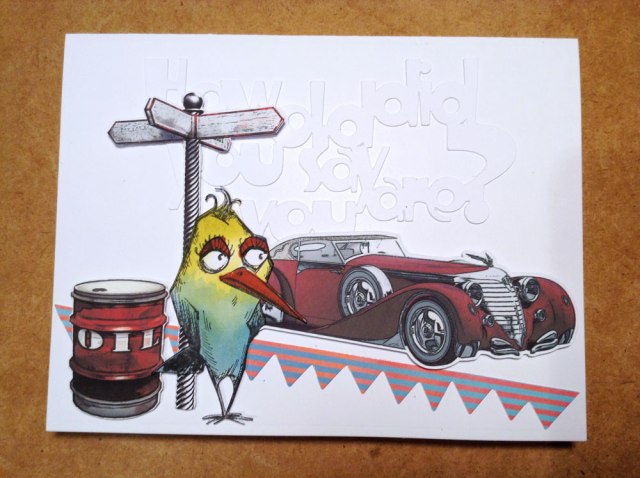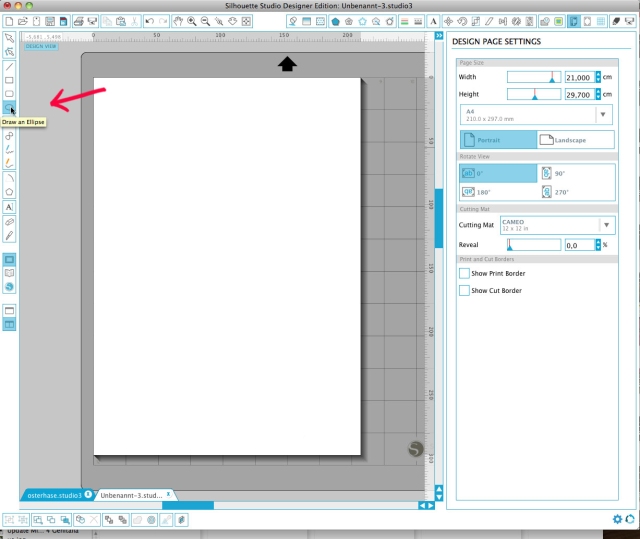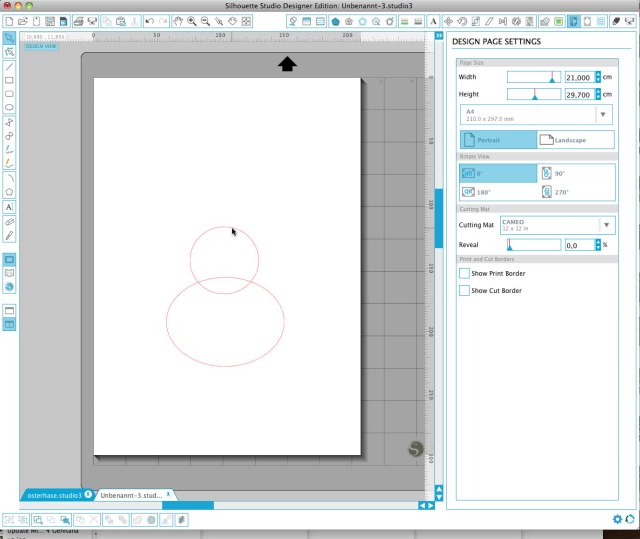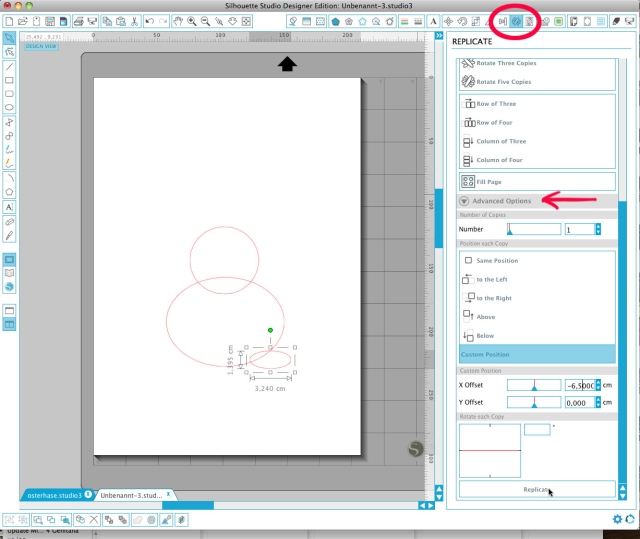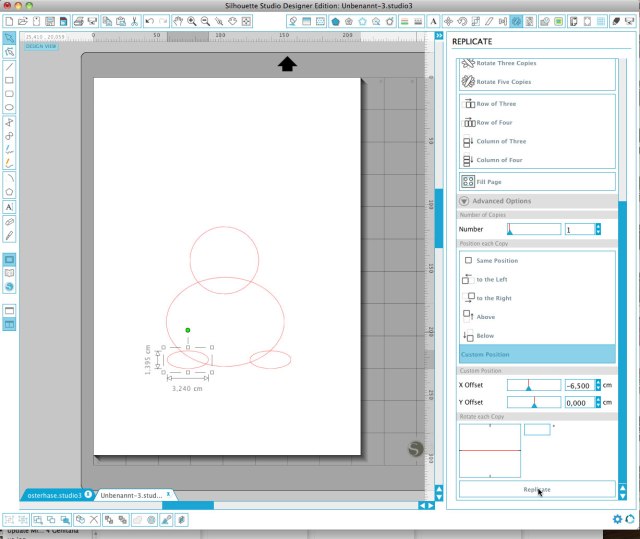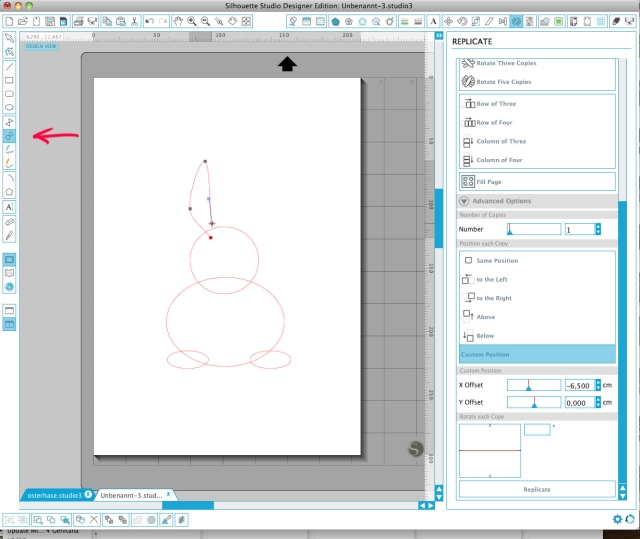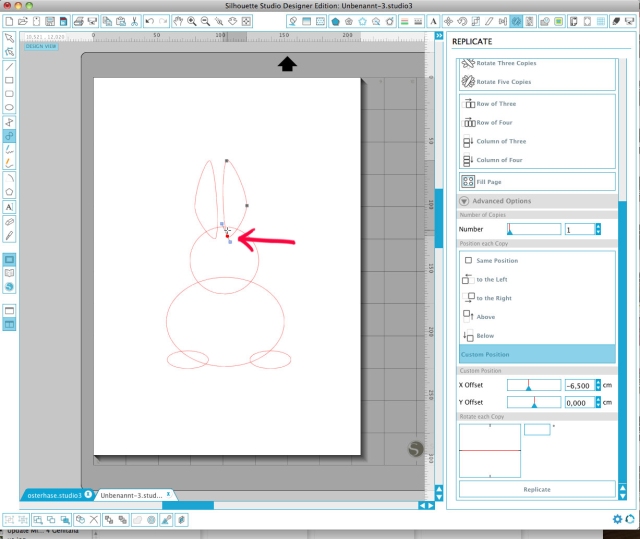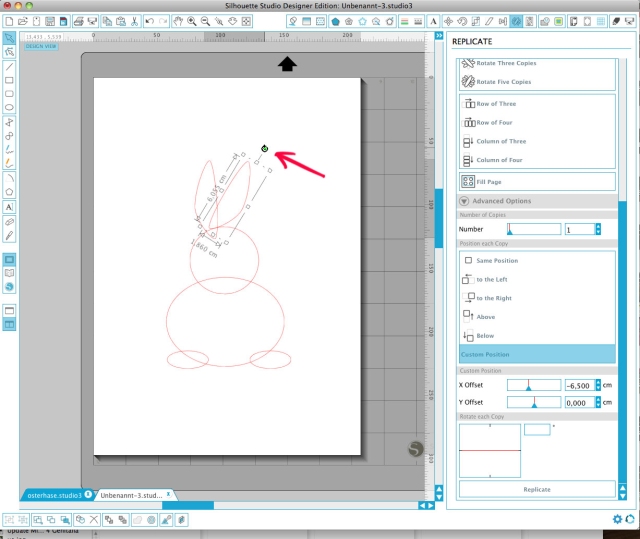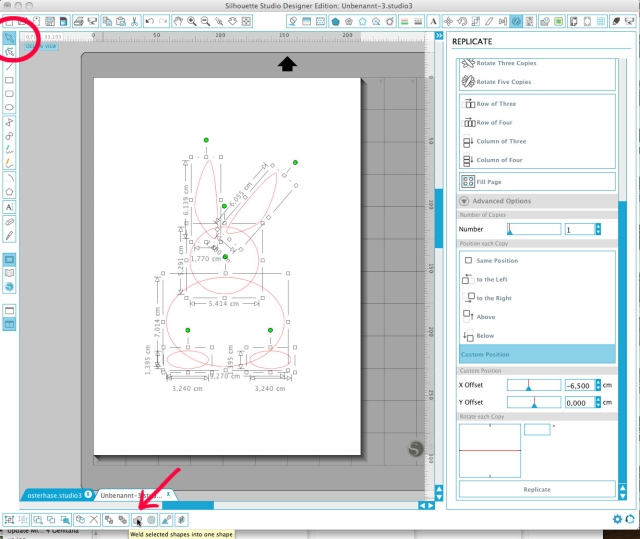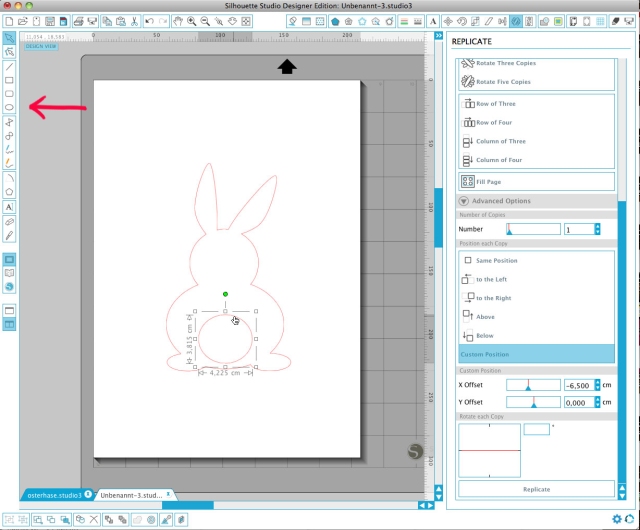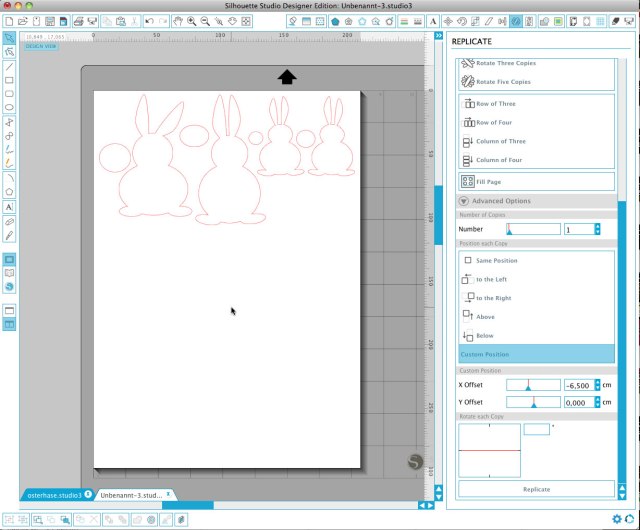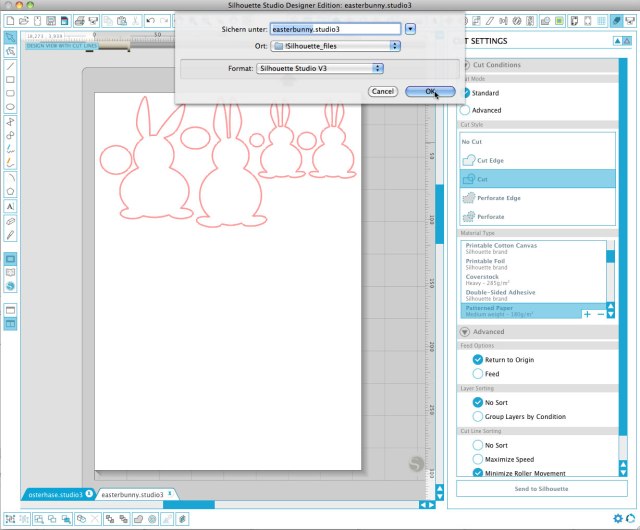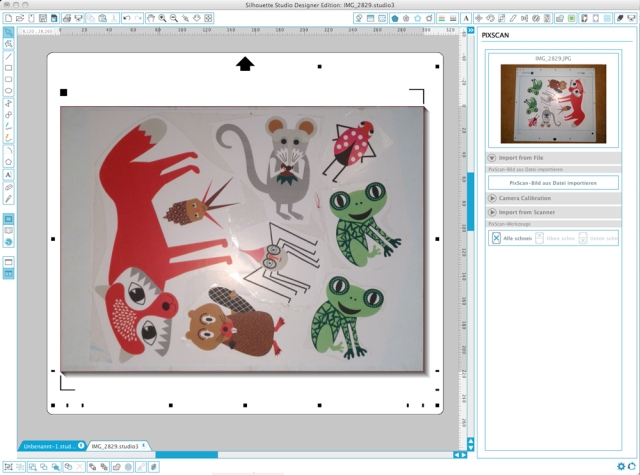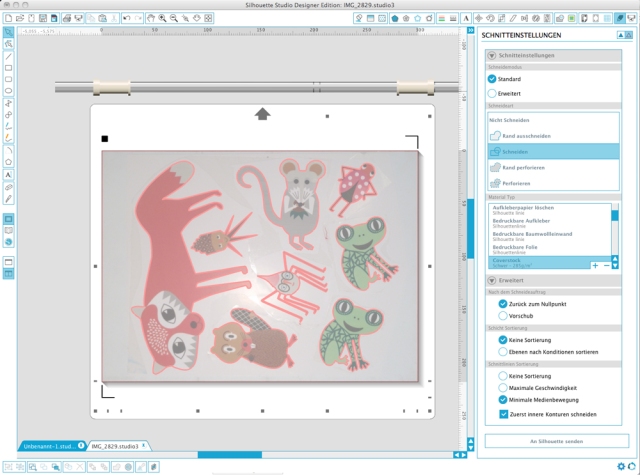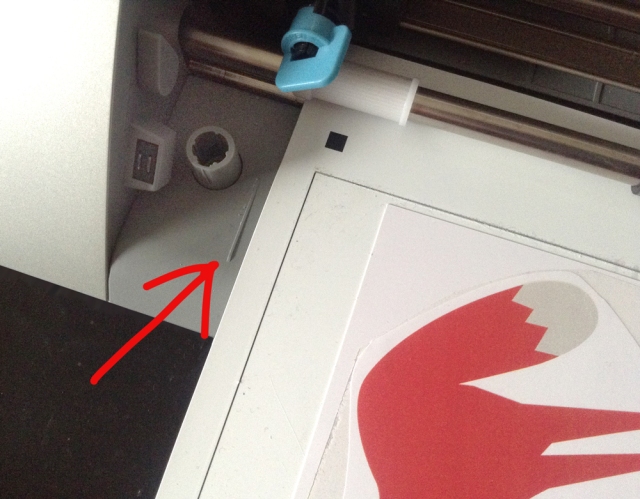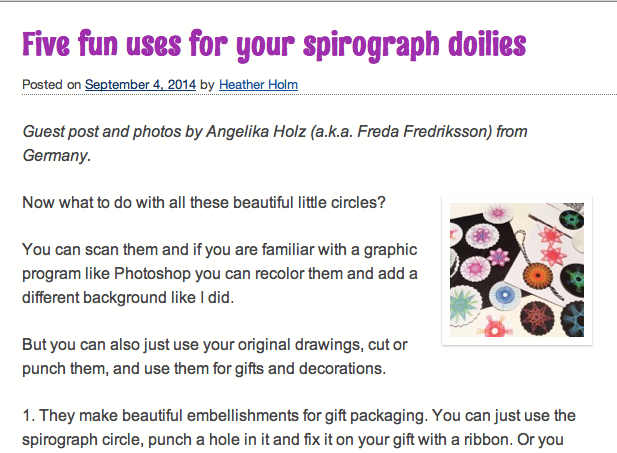Last week I got the brand new Silhouette Curio cutting and embossing machine.
My first step was to ruin the embossing mat with crafts foil. I just didn’t get it off the mat anymore, instead the foam of the mat was gone.
It looks like the key to success is to use the right material. Three days later I started over again with a stack of new papers, with a new mat and the intention to test every material on the corner of the mat before covering the whole mat.
So I gave my new machine a second chance.
I love the edgy shape of the machine. It is very easy to grab and move.
Inside the machine there are 4 holders for tools, that are not currently in use, very handy!
The double carriage is fantastic. You can use 2 tools at a time, e.g. the embossing tool and the blade for embossing and cutting right after each other in one step. This is what I did with the leaves below using vellum and high quality hand made paper:

I love the firm base of this new model. It is very easy to handle. You do not have to unload it to change materials.
The handling is very different from the Cameo. I had to get used to it.
I must say, I also love the small size platform. The Curio is a multi tasking crafts machine and for experimenting with the new techniques and materials the format is absolutely ok for making cards, embellishments and tags.
The double size platform will be delivered later in fall and of course I will get one, too. But for now, I don’t miss it.
I am missing more the extra tools, that are announced, the deep cut blade and the stippling tool.
Here I’ll give you a little impression of my workspace. Usually it is more loaded with stuff though.
I needed a photo for my book and cleared everything, that did not look like a perfect designers desk 🙂

I find the new features in Silhouette Studio® confusing. It is only 2 icons in the menu, but there are so many options behind it. I experienced, that if you want to make deeper embossing lines you have to go over the same lines again and again. So I tried, if I can do this with the well known sketch functions of the DE Edition, too and indeed, this works!
The blue paper I did with sketch lines, the rose paper I did with a simple stencil design and the new embossing function. The paper feels great. It’s got a real 3D touch. It is curling a bit, so lets see how to use it…

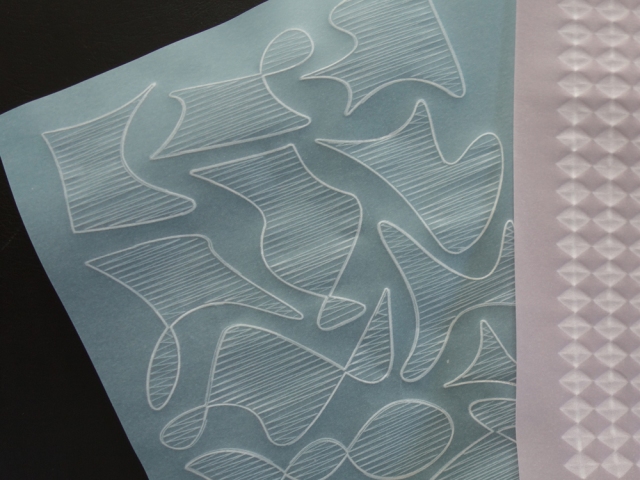
After 2 days of playing I can say, the Curio is not a replacement for the Cameo, if you love big projects.
But if letter size is ok for you it is a perfect companion with so many options. It is cutting perfectly, also on the embossing mat, so you do not have to change it, when you are cutting and embossing in one step.
It is sketching and making perfect score lines. For embossing you may not have too high expectations. You need to have the right material and the right settings combined with the right designs and patience to get great results 🙂
But you can creatively combine all those techniques. You can print and cut and there will also be a PixScan mat available soon.
So after a bit of a difficult start I love this new member of the Silhouette family, too.